Order Lab Tests in Encounter
From an encounter, you can order diagnostic tests from any reference or in-house lab you have integrated with Vetspire.
Select + Order Lab in the Orders section of the encounter to get started.

Order Reference or In-House Lab
Follow the instructions in the Order Lab window according to the selected lab integration.
The system only displays labs you have integrated in More > Admin > Integrations > Labs.
Select your integration in the Lab field from the drop-down menu.
The Type field displays for integrations that offer both reference and in-house labs, such as IDEXX. If prompted, select the relevant lab type.
In-House lab integrations may prompt you to select the appropriate In-house device.
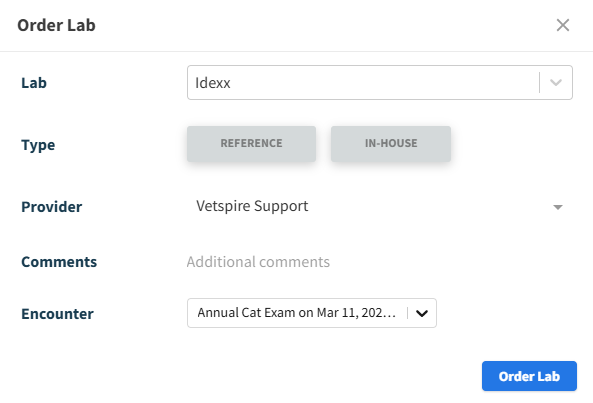
Search for and select the relevant test in the Tests field.
(Optional) The Provider field auto-populates the provider assigned to the encounter. Select a different provider in this field if needed.
(Optional) Enter relevant Comments for clinic staff. Any notes added here will display on the order in the encounter.
(Optional) If the patient has multiple open encounters, you can change the encounter that the order is linked to from the Encounter drop-down menu.
Select Order Lab.
The lab order then displays in the Orders section of the encounter. Results will automatically display in this section when the lab is complete.
Different actions are available depending on the integration: Cancel, Print Order Form, or Delete. You can also view and edit internal comments.
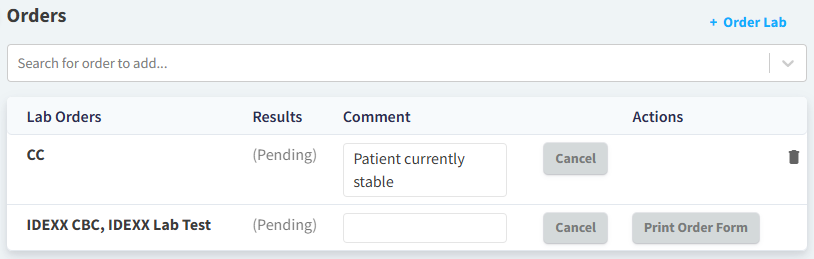
Deleting a lab test order does not remove the lab from the client’s invoice.
If your integration enables you to delete a lab test order (by selecting the trash can icon), deleting the order will not remove the order from the encounter invoice.
To remove the lab test order from the client’s invoice: Open the Invoice from the encounter footer, then select the trash can icon item on the line item for the lab test order.
Note About IDEXX In-House Lab Tests
When ordering an in-house lab from IDEXX, the Order Lab window displays an additional step to select your lab test(s).
Once you have selected your test(s) and entered any additional information prompted by IDEXX (such as Specimen Details), select Order, then select Finish to return to the Vetspire encounter.
Example:

How to Decline a Lab Order
Question: A client declined a lab test. How do I record their decision in the encounter?
Answer: Order the lab test as you would order a product in the Orders section of the encounter. (Do not follow the standard Order Lab flow.)

Once the test is ordered, select the ellipsis to open the action menu for the diagnostic line item, then select Decline Diagnostic.
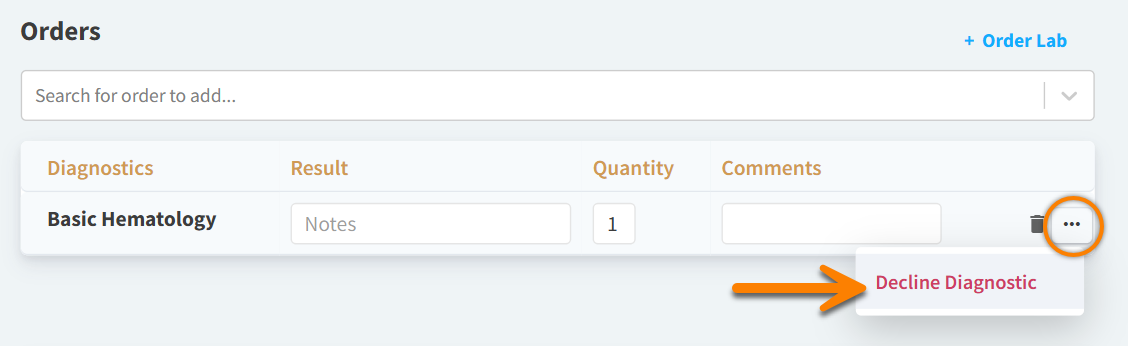
The lab order then displays as Declined on the encounter PDF.
